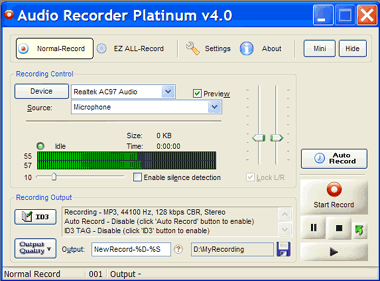Record Audio to MP3, WAV and OGG files with Normal Record Mode
- for Audio Recorder Pro and Audio Recorder Platinum
Step 1: Set Audio Recording Output Information
Step 2: Select Audio Recording Device & Source
Step 3: Set Auto Record Parameters (optional)
Full Mode
|
Mini Mode
|
Step 1: Set Audio Recording Output Information
Audio Recorder (Pro and Platinum versions) provides a quick and easy way for you to set the recording output information. Just click 'Output Quality' button to select your desired recording quality from the predefined output qualities (please refer 'Record Quality Setting' for the details of how to manage output quality).
You can set ID3 TAG information if you choose MP3 as output recording format - click 'ID3' button to set the information.
Tips:
1. Though all parameters for recording are defined in an audio recording quality, you are still able to change any of them separately (like audio recording format, channels, etc.) as necessary.
2. You can use following tags (case-sensitive) combined with text in the file name as auto naming rule:
%S: Sequence number of recording
%D: Date of recording start, in "yyyymmdd" format
%T: Time of recording start, in "hhmmss" format
Step 2: Select Audio Recording Device & Source
Audio Recorder (Pro and Platinum versions) detects and lists all available sound devices and their corresponding sources on startup. Select your desired sound source from Device & Source list.
Tips:
1. You can check the 'Preview' box to enable preview feature, which is useful to preset or test the sound source you just selected before recording.
Step 3: Set Auto Record Parameters
Audio Recorder (Pro and Platinum versions) provides powerful timer for you to easily schedule the recording for both start and stop recording automatically. Please refer 'Auto. Record Setting' for the details of how to setup schedule recording.
Ready for recording! Make sure the settings you've done above are what you desired, then click 'Start Record' button. You can 'Pause' and 'Stop' the record by click corresponding button. You can also adjust record volume to the appropriate level according to the recording level indicator bar while recording.
You can click 'Restart' button to restart the recording (discard current recorded data and record from current).
Tips: |
|
You can use the slider bar nearby to adjust the trigger level against the record indicator level: |
|
2. Total recording time and file size will be given while recording.
More Products
from EZ SoftMagic
MP3 Splitter & Joiner
MP3 Splitter & Joiner Pro
Audio Recorder Platinum
Audio Recorder Pro
MIDI MP3 Converter
MP3 Audio Converter
MP3 CD Ripper
Product News
Audio Recorder Platinum
15 March, 2012,
Audio Recorder Platinum v4.50 Released
- Improved the recording performance and quality under EZ All-Record mode.
- Improved the support for 64-bit Windows.
- Improved the installation of the virtual audio driver on Windows 7
29 January, 2011
Audio Recorder Platinum v4.30 Released
- Improved the compatibility on Windows Vista and Windows 7.
Testimonials
Audio Recorder Pro and Platinum
"Easy to use and record sound with preview." - Debashis
"I need to digitize and store music files which are on cassettes... I am also going to digitize many old tapes that I recorded years ago... I want to have the tapes in digital form on CDs... I tried about 5 other audio copying programs and found them lacking. Your program fit my needs perfectly." - Peter Tanguay
"I have compared several products of audio recording and your design/and functions are very convincing." - Rolf